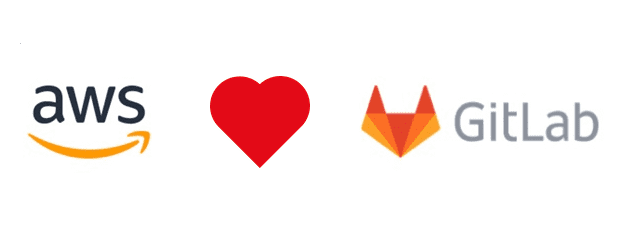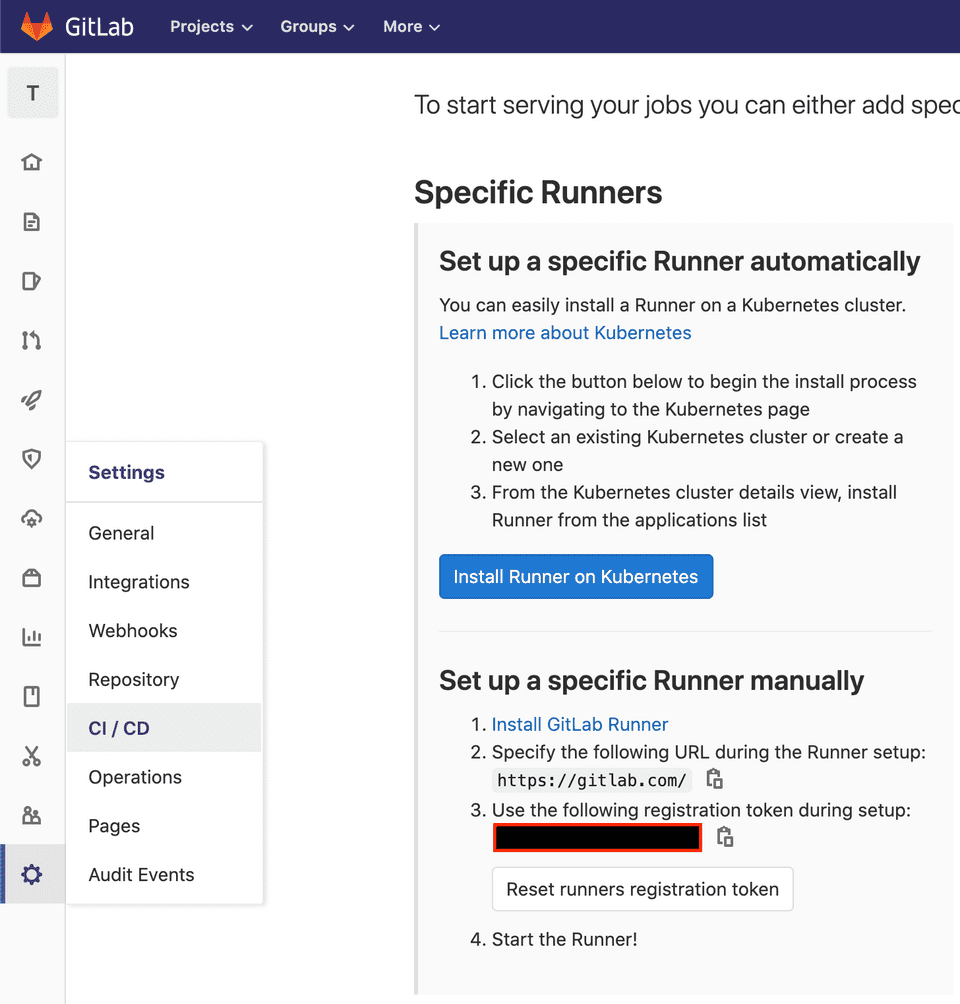Gitlab offers a robust CI/CD solution suitable for most projects. The documentation depicts the easiest way to connect your Kubernetes cluster to Gitlab. Once connected Gitlab can install and configure Gitlab runner.
However, such approach does not allow for many adjustments to Gitlab runner configuration. For example when using Kubernetes executor providing build level resource requests and limits does not work.
In this post we’ll use aws-cdk to:
- provision an AWS EKS cluster
- install cluster autoscaler
- install Gitlab runner using Helm chart
Prerequisite
Create an aws-cdk typescript project with necessary dependencies using
mkdir cicd && cd cicd
npx cdk init --language typescript
npm i --save @aws-cdk/aws-eksCreate EKS Cluster with aws-cdk
First we add an AWS EKS cluster with a managed node group. A managed node group provides a convenient way to provision and manage nodes.
export class CICDStack extends cdk.Stack {
constructor(scope: cdk.Construct, id: string, props?: cdk.StackProps) {
super(scope, id, props);
const clusterAdmin = new iam.Role(this, "Cluster Master Role", {
assumedBy: new iam.AccountRootPrincipal(),
});
const clusterName = "cicd";
const cluster = new eks.Cluster(this, "CICD Cluster", {
mastersRole: clusterAdmin,
clusterName: clusterName,
defaultCapacity: 0,
});
const mainNodeGroup = cluster.addNodegroup("main", {
desiredSize: 1,
instanceType: ec2.InstanceType.of(InstanceClass.M5, InstanceSize.XLARGE2),
nodegroupName: "main",
maxSize: 10
});
...
}
}The clusterAdmin IAM Role is going to be use to manage the cluster with kubectl.
We do not need it to install and configure Gitlab runner. However, it is essential for debugging purposes.
Install Gitlab runner using Helm chart
For our EKS cluster to perform any CI work we need to install Gitlab runner. Thankfully Gitlab provides an official Helm chart.
cluster.addChart("gitlab-runner", {
chart: "gitlab-runner",
repository: "https://charts.gitlab.io/",
version: "v0.17.1",
wait: true,
values: {
gitlabUrl: "https://gitlab.com/",
runnerRegistrationToken: "<runner registration token>",
rbac: {
create: true,
},
runners: {
// https://gitlab.com/gitlab-org/charts/gitlab-runner/blob/master/values.yaml
// required for dind
privileged: true,
builds: {
cpuRequests: "1",
cpuRequestsOverwriteMaxAllowed: "16",
cpuLimitOverwriteMaxAllowed: "16",
memoryRequests: "4Gi",
memoryLimitOverwriteMaxAllowed: "16Gi",
memoryRequestsOverwriteMaxAllowed: "16Gi",
},
},
},
});For the Gitlab runner to register in Gitlab server we need to get a runner registration token.
You can find the runner registration token on a project or group CI/CD settings page.
In the above example I passed the value as is to the runnerRegistrationToken setting.
However, you should not commit that into source control and instead use an environment variable,
or a parameter store reference.
Note that we have configured a couple of values defined in the Helm chart.
Most notably we set the required cpu*OverwriteMaxAllowed and memory*OverwriteMaxAllowed options.
We have to configure them otherwise it will not be possible to set Kubernetes CPU and memory allocations for requests and limits on the .gitlab-ci.yml.
With the above set we can request a certain amount of CPU and memory for build:
variables:
KUBERNETES_CPU_REQUEST: 3
KUBERNETES_CPU_LIMIT: 5
KUBERNETES_MEMORY_REQUEST: 2Gi
KUBERNETES_MEMORY_LIMIT: 4GiInstall Cluster autoscaler using aws-cdk construct
In order for our AWS EKS cluster to scale dynamically we need to install Cluster autoscaler. With autoscaler installed, whenever the amount of declared requested CPU or memory resources exceeds those available on nodes, a new node will be added to the cluster.
I’ve wrapped the Cluster autoscaler setup into aws-cdk construct
With the ClusterAutoscaler construct we can simply enhance our EKS Cluster by adding the following to the CICDStack definition:
new ClusterAutoscaler(this, "cluster-autoscaler", {
cluster: cluster,
nodeGroups: [mainNodeGroup],
clusterName,
});Connect to the cluster with kubectl
After a deployment the new Gitlab runner becomes available for a project or Gitlab group.
The cdk deploy command will also output a hint on how to configure kubectl to connect to the cluster.
It will look somewhat similar to the example below:
aws eks update-kubeconfig --name cicd --region eu-west-1 \
--role-arn arn:aws:iam::XXXXXXXXXXX:role/CICD-ClusterMasterRoleXXXX-XXXXYou only need to execute the above command once. It will store the configuration for kubectl on your local disk.
Afterwards you can inspect the EKS Kubernetes cluster with kubectl e.g:
> kubectl get pods
NAME READY STATUS RESTARTS AGE
cicdcicdclusterchartgitlabrunnerdXXXXX-gitlab-runner-XXXXXXXXXX 1/1 Running 0 26hYou can find full working example under the github repository.